Welcome to OffSec courses! This quick start guide provides valuable information to begin your journey, including software setup, training and exam resources, support options, and helpful tips. Let's get started on your cybersecurity learning journey!
| Quick Walkthrough: (OLP) | Access your training materials | Access your Lab | Manage your Exam |
Supplemental Guide available at the end of this article:
Quick Walkthrough: OffSec Learning Platform (OLP)
Once your registration is complete, you will gain access to the OffSec Learning Platform, which is the starting point for your learning journey. Here’s quick a introduction:
To browse the library, you can go to the “Explore” on the left side menu and filter the content you have access:
To gain a comprehensive understanding of the content and features offered within our OffSec Learning Library, we highly recommend visiting:
Access your training materials
You can access the online course training materials via your OffSec Learning Library. The content is organized into modules and sections for your convenience.
To access your course material topics:
To access your course material videos:
To download the course materials:
Essential Information for Successful Downloads
- Download window: We strongly recommend generating and downloading your course materials by clicking on the 'Request Download' button at least 10 days before your lab access expires. Requesting to generate your materials too close to your lab end date may prevent you from completing the download process.
- Notification: Once your materials are generated, expect to receive an email notification. Remember, you have 72 hours to download them.
- Formats: Once the materials are ready for download, please make sure to download both the PDF and video versions of the materials from the Topics and Videos tabs, respectively.
- Request download opportunity: Kindly note that each course allows for a single download request. Once you have requested the download for your course materials, the option to request it again will no longer be available.
Access your Lab
We strongly recommend that all students use a Kali VMware image for the most streamlined experience. For information on how to download, install and use the Kali VMware image, please view the Kali Linux VM article. Once your Kali VMware has been installed, follow the instructions below to download and install the Virtual Private Network (VPN).
1. Download the VPN
In order to study in the OffSec labs, you will need to be connected to your VPN. To download your VPN connectivity package, click on the VPN button located on the left menu.
2. Connect to your VPN
Once downloaded you will find an OpenVPN (OVPN) file that you will use to connect to your VPN as shown below. Please note, no credentials are needed to connect to your VPN, as illustrated below:
kali@kali:~$ sudo openvpn universal.ovpn
Mon Mar 2 09:10:49 2020 OpenVPN 2.4.7 x86_64-pc-linux-gnu [SSL (OpenSSL)] [LZO] [LZ4] [EPOLL] [PKCS11] [MH/PKTINFO] [AEAD] built on Feb 20 2019
Mon Mar 2 09:10:49 2020 library versions: OpenSSL 1.1.1d 10 Sep 2019, LZO 2.10
Mon Mar 2 09:11:08 2020 TCP/UDP: Preserving recently used remote address: [AF_INET]x.x.x.x:1194
Mon Mar 2 09:11:08 2020 UDP link local (bound): [AF_INET][undef]:1194
Mon Mar 2 09:11:08 2020 UDP link remote: [AF_INET]x.x.x.x:1194
Mon Mar 2 09:11:08 2020 WARNING: this configuration may cache passwords in memory -- use the auth-nocache option to prevent this
Mon Mar 2 09:11:09 2020 [offensive-security.com] Peer Connection Initiated with [AF_INET]x.x.x.x:1194
Mon Mar 2 09:11:10 2020 TUN/TAP device tun0 opened
Mon Mar 2 09:11:10 2020 /sbin/ip link set dev tun0 up mtu 1500
Mon Mar 2 09:11:10 2020 /sbin/ip addr add dev tun0 192.168.x.x/24 broadcast 192.168.x.x
Mon Mar 2 09:11:10 2020 Initialization Sequence Completed
3. Starting your Challenge Labs
Access your dedicated Lab machines by going to “Explore” button on the top menu, select your course and then click on “Challenge Labs”. Make sure you are connected to VPN to start.
We have created a lab connectivity guide. In this guide, you will be able to find connectivity information, general lab usage and rules of behavior, hazards, and troubleshooting steps that will assist you.
4. Plan your journey
While the OffSec content is self-paced, self-directed, and designed for self-learning, we highly recommend you start your learning journey by planning ahead, account for the time you can afford to invest in your studies, and set realistic and achievable goals for yourself.
To help you out, we have prepared a few examples of customized learning plans. You will see below examples adjusted based on the course content and time. If you have purchased a Course & Cert Exam Bundle, you will find below a 12-Week plan. If you are a Learn subscriber, the 24-Week plan will give you a more relaxed pace, with plenty of time left to explore the content of a Learn subscription which is not directly tied to the main course you chose to study.
| Course | Duration | |
| PEN-200 | 12 Week Learning Plan | 24 Week Learning Plan |
| WEB-200 | 12 Week Learning Plan | 24 Week Learning Plan |
| SOC-200 | 12 Week Learning Plan | 24 Week Learning Plan |
As you go through your studies, monitor and adjust your plan according to your progress, if you consistently meet and even exceed the goals, don't hesitate to accelerate your learning plan. If you are falling behind, do not get discouraged, adjust your goals to smaller increments that are achievable for you. It is okay for your learning journey to take longer than you planned, the key to your success is for you to keep showing up.
Manage your Exam
Below you will find supplementary documentation that will assist you in managing your exam:
Scheduling an Exam
To secure your desired exam date, schedule your exam as soon as possible, particularly if you prefer weekend testing. You have up to three opportunities to reschedule before locking in a specific date and time. For detailed instructions on scheduling, rescheduling, and checking exam expiration dates, please reference the Managing OffSec Certification Exams article.
Exam Guide
Below please find a series of exam guides that include instructions on exam connectivity, tool restrictions, and exam documentation. Please choose the guide specific to the exam you will be attempting:
- OSCP Exam Guide
- OSWP Exam Guide
- OSWA Exam Guide
- OSDA Exam Guide
- OSWE Exam Guide
- OSEP Exam Guide
- OSED Exam Guide
- OSMR Exam Guide
Exam Proctoring
You will be responsible for understanding and meeting the technical and functional requirements for a proctored exam. We recommend you start by familiarizing yourself with the following:
Supplemental Guide
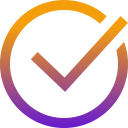 Access extra Learn content
Access extra Learn content
Introductory Content
If you are a Learn subscriber you will have access to all introductory-level content, PEN-103, and PEN-210 via the Course menu under the "Explore" button.
We recommend reviewing the following pages for a comprehensive overview of these courses.
The Proving Grounds (PG Play and Practice)
If you have an active Learn subscription, you will be granted unlimited access to our PG Play and Practice machines.
You can find PG Play and Practice machines via the “Explore” button on the top left corner, under the “Labs” menu.
You may see “OffSec Cyber Range” above the “Proving Grounds”.
Note: OffSec Cyber Range will only be visible to learners with active Learn Enterprise subscription.
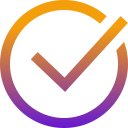 Get Support
Get Support
AI at your disposal
Try asking OSCAR - The OffSec Support Chatbot Assistance Resource, a.k.a. OSCAR, is an AI-powered chatbot here to provide you with quick and efficient support for your general inquiries related to OffSec services and offerings.
Need course guidance? Check what KAI would do - If you are an active PEN-200 student, you have access to KAI, an advanced AI-driven platform designed to guide, mentor, and support learners in the PEN-200 course.
Community and OffSec staff support
Discord - Join our vibrant OffSec Community Chat Platform, where you can connect, collaborate, and grow with like-minded learners and industry professionals. To learn more and join the conversation, simply visit the OffSec Community Chat User Guide.
Forum - You may also interact with OffSec Students via our OffSec Forums. If you have not received or forgotten your Forum Credentials, please contact help@offsec.com for assistance.
Live Chat - Encountering technical difficulties connecting to the proctors during the exam? Live Support is available to help you.
Email - If you have any general support-related questions, you can send us an email by submitting a request here.
For efficient support, kindly provide your OSID number when reaching out to our team.
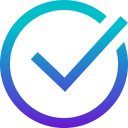 Quick Walkthrough: OffSec Learning Platform (OLP)
Quick Walkthrough: OffSec Learning Platform (OLP)